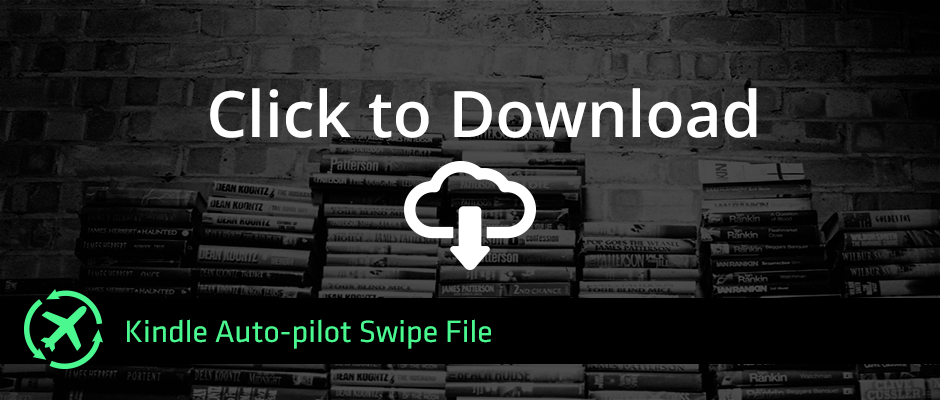Part 1 – Finding Your Niche
Part 2 – Hiring Your Writer and Designer
Part 3 – Marketing Your Book
Download Kindle Autopilot
Ready to launch your Kindle empire? Get our master swipe file with templates, video training, checklists and more!
Click me!In this post, I’ll cover where and how to put a book up for sale, how to promote the book once it’s up for sale, and how to build an audience to sell more books to in the future.
I’ll provide tips, and tricks that will help you get more sales for your first book, and for any books you decide to publish in the future.
Before getting into the nitty-gritty, I’d like to briefly touch on the role of the publisher (this is you).
The publisher is responsible for 3 things:
- Editing and formatting the book (this includes book covers)
- Setting up the online and paperback distribution of the book
- Promoting and marketing the book
We’ve already covered editing and formatting in the first two posts. The remainder of the publishing process will need to be done by you.
You can outsource it if you want, but I haven’t found it worthwhile to do so until you’re publishing several books at a time, and you can actually afford to hire someone to do this for you.
That being said, let’s get into what you have to do now that your book, and book covers are all ready for submission.
Submitting Your Book to Kindle
Your online distribution is where you’ll sell the majority of your books.
A strong online presence will inadvertently result in more paperback sales, so it’s really important that your information in The Kindle Submission Form Template will have all of the information you need to upload your book to the Kindle store. (See post 2)
Step 1: Account Setup
Setup an account on kdp.amazon.com
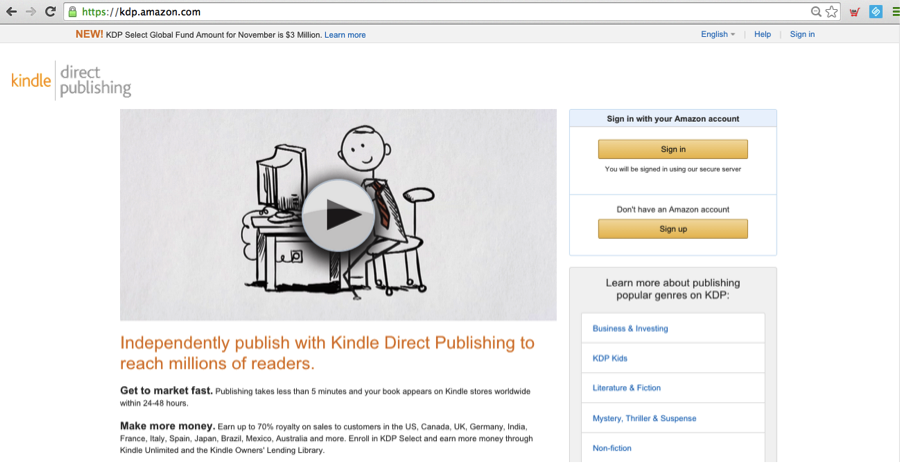
Step 2: Add Your Book
Add your book, and all the book details by referring to the Kindle Submission Form Template.
Make sure that you register your book for KDP Select. I’ll talk more about KDP Select when we talk about promoting and marketing your book.
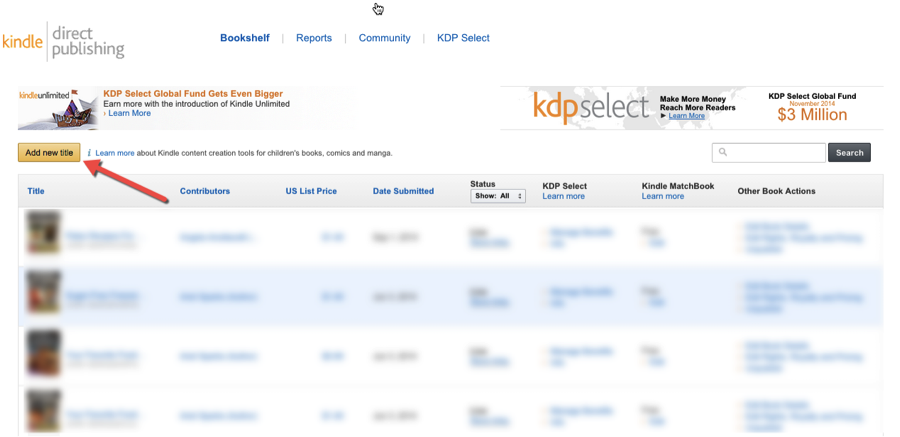
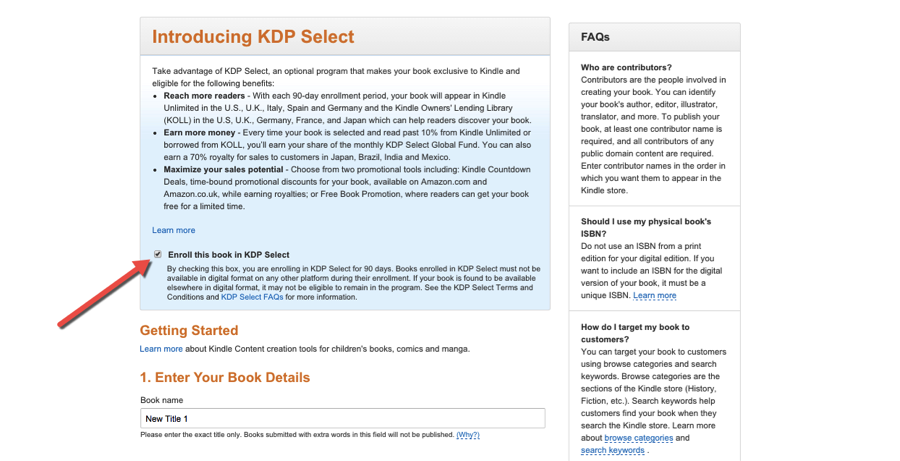
Step 3: Preview Book
Once you’ve uploaded your book, and filled out all of the details, make sure to preview your book to ensure that there weren’t any formatting issues during the upload process.
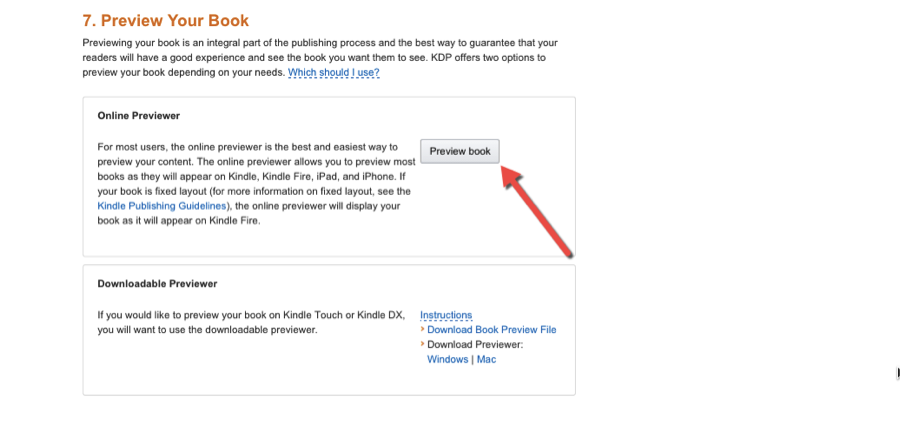
Step 4: Price & Publishing
Fill out the pricing details and publish your book.
Congratulations, you've just published your first book and it's ready for sale
Once Amazon publishes your book, you can very well start getting sales right away.
Creating a Paperback Version
Once you create paperback versions of your book, you can distribute them to libraries, book stores, universities, and wherever else you think there’s a market for your book.
The problem – how much will it all cost? How much will print and fulfillment cost, and how am I going to find someone to do all of this for me? It seems like a lot of work.
The answer – it won’t cost anything. In fact, it’ll take you about 10 minutes of your time and you’ll be able to set your book up for both online AND offline success.
How?
Well Amazon has conveniently provided an on-demand book printing service on Createspace.com.
This service allows you to take all of the information you used to upload your book to the Kindle store, and reuse it for on Createspace.com for on-demand printing and distribution to a plethora of distribution channels.
Here’s what you’ll need to do:
Step 1: Sign-up for CreateSpace
Go to Createspace.com and sign-up for a new account
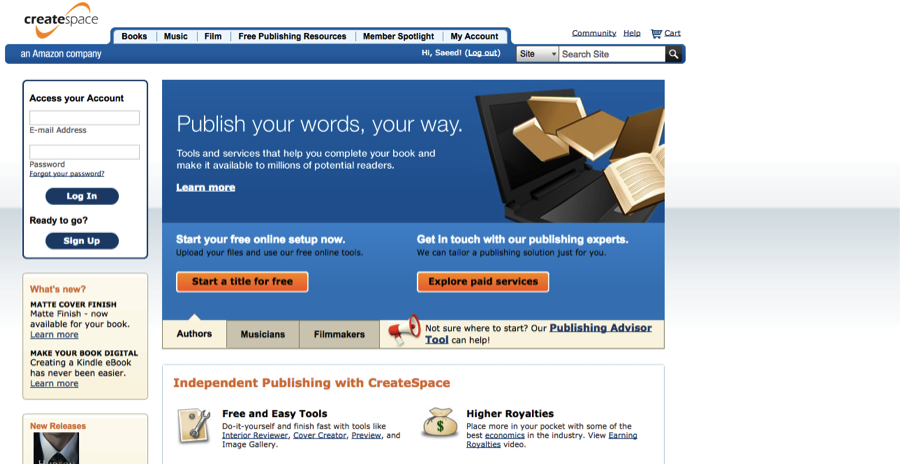
Step 2: – Add the Book Details
Add a new title and fill out the details just as you did with your KDP submission. Choose the expert setup so you can get through the submission process faster.
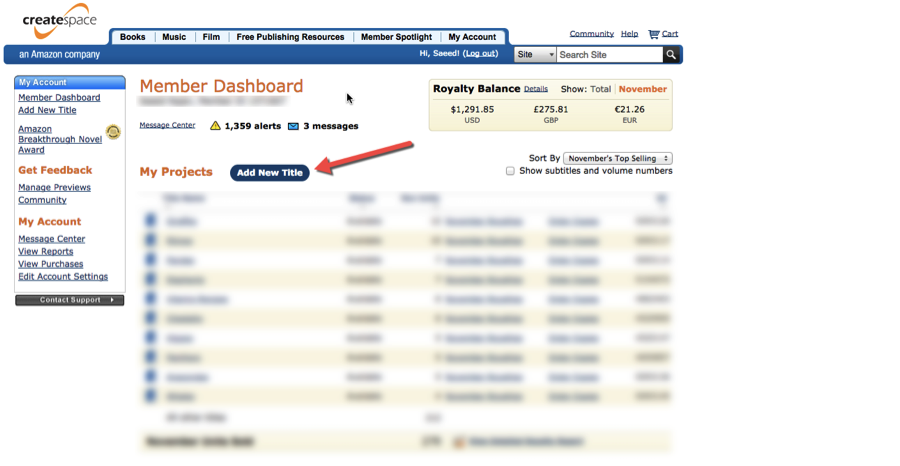
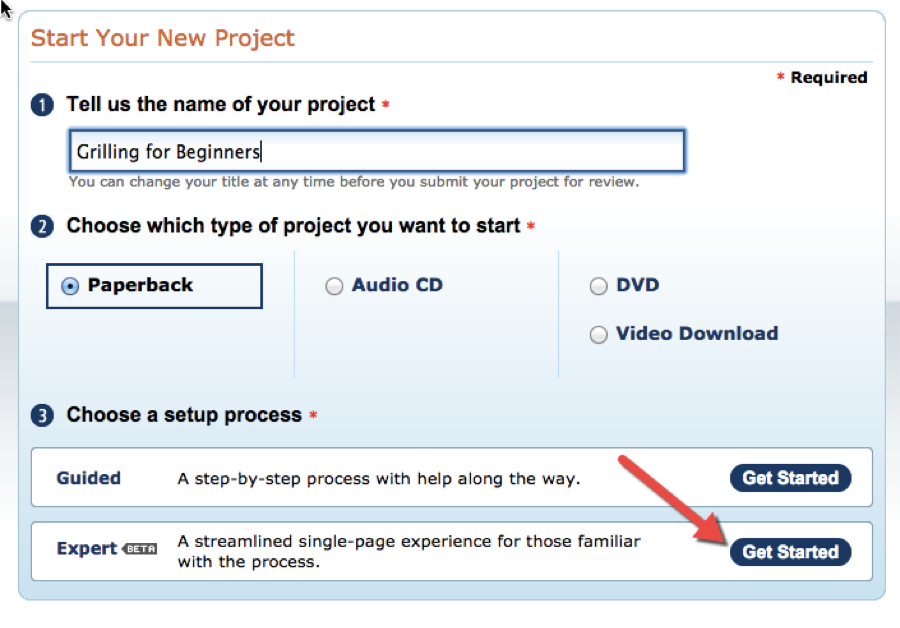
Step 3: Select Distribution Channels
Choose all distribution channels available and submit your book for review just as you did with KDP.
Once your book is submitted, and reviewed by CreateSpace, you’ll have to approve a proof order of the book to ensure that the book doesn’t have any formatting issues.
Once you’ve approved the proof order, your book will also be available in paperback form
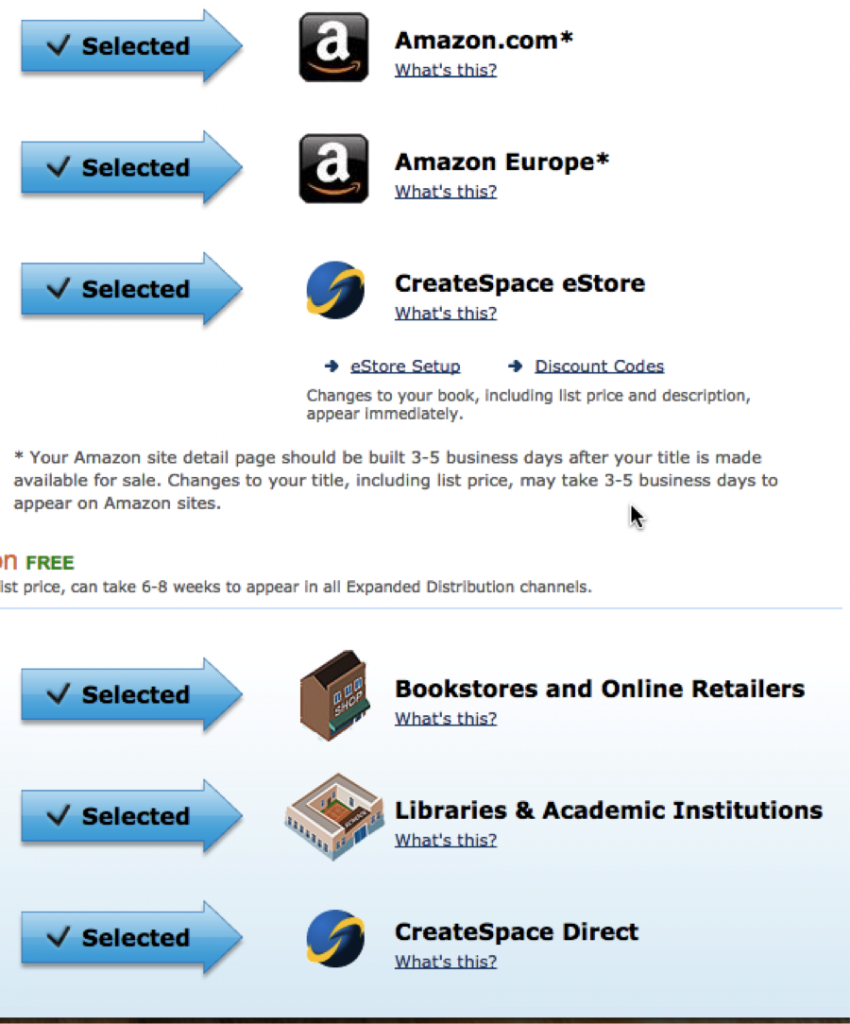
You’ll also notice that the Amazon sales page for your book will list both the Kindle price and the paperback price so make sure that all of the information you use to submit you book to CreateSpace is the exact same information you used to submit your book to Kindle.
Once your book is published, you can order proof copies at any time to distribute locally to businesses that might be interested in selling your book for you.
The possibilities with your book available online and as a paperback are literally endless.
Now all you have to do is promote your book and let Amazon do the rest.
Promoting Your Book
Remember when I told you to register for KDP Select?
The Amazon traffic that comes along with it is why… KDP Select is a program that allows a more fun, and unique experience for Kindle users.
It allows for readers to lend, and borrow books among other fun features they offer to their subscribers.
By electing to register your book for KDP Select, you have the ability to promote your book within Amazon using things like Kindle Countdown Deals and Free Promotions.
Then, if your book gets a good response from the market during your promotions, Amazon will reward your book by promoting it to Amazon users who would be interested in books like yours.
The important thing to remember is that Kindle’s ranking and promotion system is heavily favoured to books that:
- Get lots of downloads
- Get good reviews
Basically, the goal is – by the end of your promotions – to get as many downloads as possible, while having at least 5 good, honest reviews posted to your books page.
I prefer using Free Promotions, but I’ve found success with Kindle countdown deals as well. The method I’ll go be going through is my Free Promotions method.
Step 1: Set-up a Free Promotion
Once your book is published, go to your bookshelf on kdp.amazon.com and setup a Free Promotion by navigating to the Manage Benefits option of your book.
Set up a 5 day promotion starting the next day.
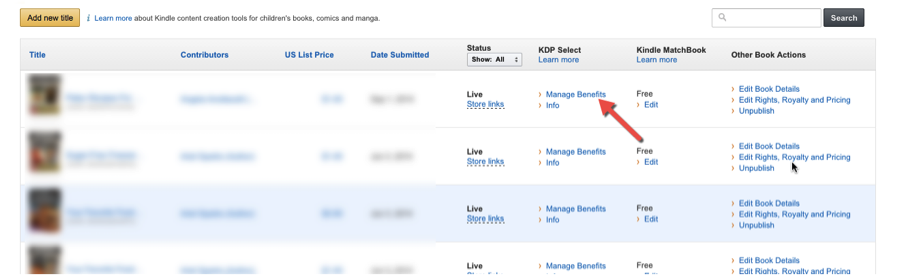
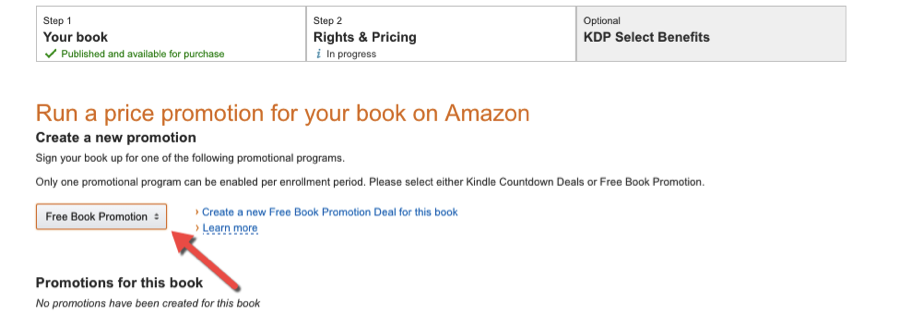
Step 2: Get Honest Reviews
For the next 5 days, you goal will be to find as many people as you possibly can to provide an honest review of your book.
The best way to go about doing this is to ask family and friends to download your book for free in exchange for an honest review.
Post it on your Facebook, Twitter account, email list, and really anywhere you can find people who have an Amazon.com account.
You can also find groups of publishers on Facebook who are willing to exchange reviews. You would be responsible for downloading their book and providing an honest review in exchange for them returning the same favour.
Do not pay for reviews, and do not get fake reviews on your book. It’s illegal, Amazon will flag it, and it’s really easy for customers to tell if a review is honest or not.
By the time your promotion is over (5 days later), your book should have enough reviews, and downloads to ensure a successful launch for your book.
If your research was done correctly, and you followed each of these posts, step-by-step,you should have no problem experiencing continuous returns on your books for as long as your book is relevant.
After you’ve figured it out and become more comfortable with the system – just scale it up. Hire more authors, and put a little more time in right now – so you can reap all the benefits in the future.
Action Items
And…can’t forget the action steps:
- Upload you book to the KDP website and the CreateSpace website
- Setup a promotion and gather at least 5 reviews during your 5-day promo
That's it, your complete guide to publishing ebooks on Kindle. Thanks for joining me through this – I really enjoyed sharing this system with you!
Remember to join the mailing list so I can keep you updated with cool new techniques I learn, and other business ventures I plan to share.
Don't forget to download the complete swipe file to get started TODAY!